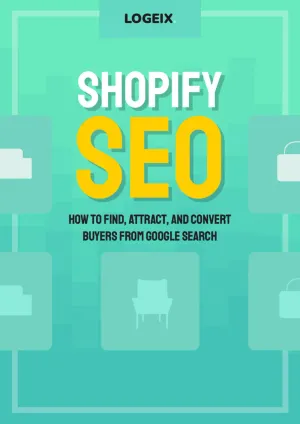When to Delete Old Content for SEO (And How To Do This With Shopify)

You’ve spent probably thousands of dollars on content and some wise guys came in and told you,
It all sucks, delete it all!
Is he right? Or is it a load of nonsense?
Let me show you how to figure it out.
Why would you ever delete content? Isn’t more content the foundation of SEO?
More great content leads to more keyword potential, more traffic, more backlinks, and overall better SEO.
But thin, crappy, useless content?
It’s Panda food.
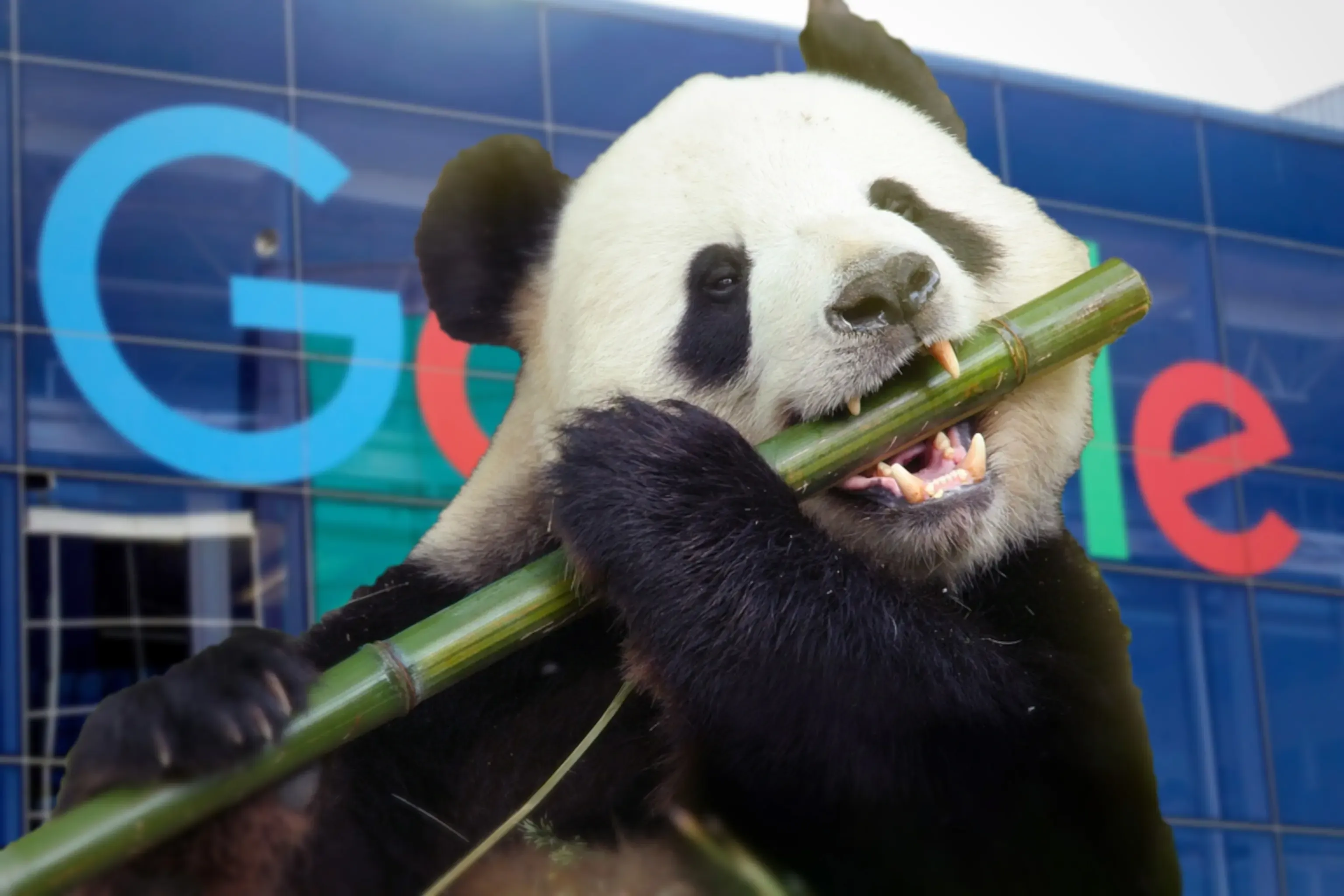
Google’s Panda update was an algorithm targeted at low quality content such as automated pages, low depth (thin) content, etc.
It’s the equivalent of flooding your store shelves full of products that nobody ever buys, it creates a worse shopping experience, not better.
Google loves high quality websites. They don’t only judge a single page, if you have one amazing page and a hundred crappy pages, you’re a low quality website.
Therefore the goal is to improve overall site quality by pruning and deleting low quality pages.
Will pruning low quality content increase your rankings or traffic?
Probably, yes.
It’s challenging to answer this as it’s the equivalent of asking if cutting out sugar-filled sodas will make you healthier.
The answer is a resounding yes, but will that turn you into an athlete? Heck no.
Deleting old, low quality content will lead to search engines recognising your website as overall higher quality, which should improve overall impressions and search visibility.
That won’t necessarily happen immediately, and it may not even be obvious until you start deliberately optimising and improving your website. But it will help.
When to delete old content for SEO
The important consideration here is we don’t want to delete content because it’s old. Old content can be great.
We want to delete content because it sucks.
How do we then define sucky content?
As a baseline for reviewing, I’d look at:
- Less than 20 impressions in the past 6 months (according to Google Search Console)
- Less than 10 clicks in the past 6 months (according to Google Analytics)
And then later this with manual research into the search (read: keyword) potential for this blog post.
Let’s take two examples to make a point here:
1. You wrote a blog post about the best essential oils, it’s had 2 sessions in the last 6 months and 10 search impressions. Should you delete it?
The best option here would be to rewrite it. This keyword has 12,000 searches per month, if it’s relevant to your brand it has huge keyword potential.
But likely, your content sucks. Let’s just call it like it is.
It’s not performing at all currently, despite it being a well focused topic. Therefore it should be entirely rewritten from scratch.
2. You wrote a blog post 3 years ago announcing your new product range, it has absolutely no traffic and somehow a handful of impressions. Keep or delete?
Delete it. No need to even research a step further.
We know there’s nothing worth ranking for with this blog post, you’ll want your product page or collection to rank for the product range name.
Nobody visits the page anyway, there’s no loss, only gain.
Oh, don’t forget to delete products that are permanently out of stock, and collections that have no products in them (and won’t do any time soon).
How to delete low quality content without creating more SEO issues
So you have a list of old pages to delete, but what do you actually do with these?
Deleting them can cause even more problems than you already had. 404 pages, broken backlinks, broken internal links, and quality issues that we were literally doing this to avoid.
Thankfully, it’s as simple as setting up redirects first.
Where to redirect deleted content
Don’t just redirect every deleted page to the homepage, it’s spammy and lazy.
For each page you plan to delete, find the most relevant page to send visitors to instead.
Used to have an old post about your product range launch? Redirect them to the collection containing that product range.
Used to have a collection for a specific brand of dog food? Redirect them to the dog food collection, maybe not the specific brand, but it’s better than nothing.
How to create redirects within Shopify
- Go to your Shopify admin panel, find the Online Store section and go to Navigation
- Choose the URL redirects option
- Click Create URL redirect
- In the redirect form, type the old URL that you want to redirect your visitors from
- Next, type the new URL you’d like to redirect to
- Finally, click Save redirect to activate it.
Your redirect is now in place, but this won’t work until you delete the old piece of content.
Deleting old content within Shopify
To make the redirects work, you’ll need to take the old pages down. Same applies to products, collections, pages, and blog posts.
If you’ll never need it again, simply delete it.
Otherwise you always have the option of archiving it, which can be achieved by switching it back to a Draft or removing it from the online store channel.
Either of these options will take the page down and enable the redirect.