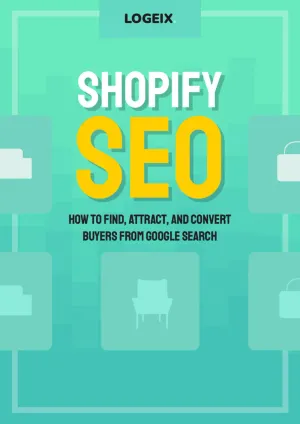How to Create Redirects in Shopify
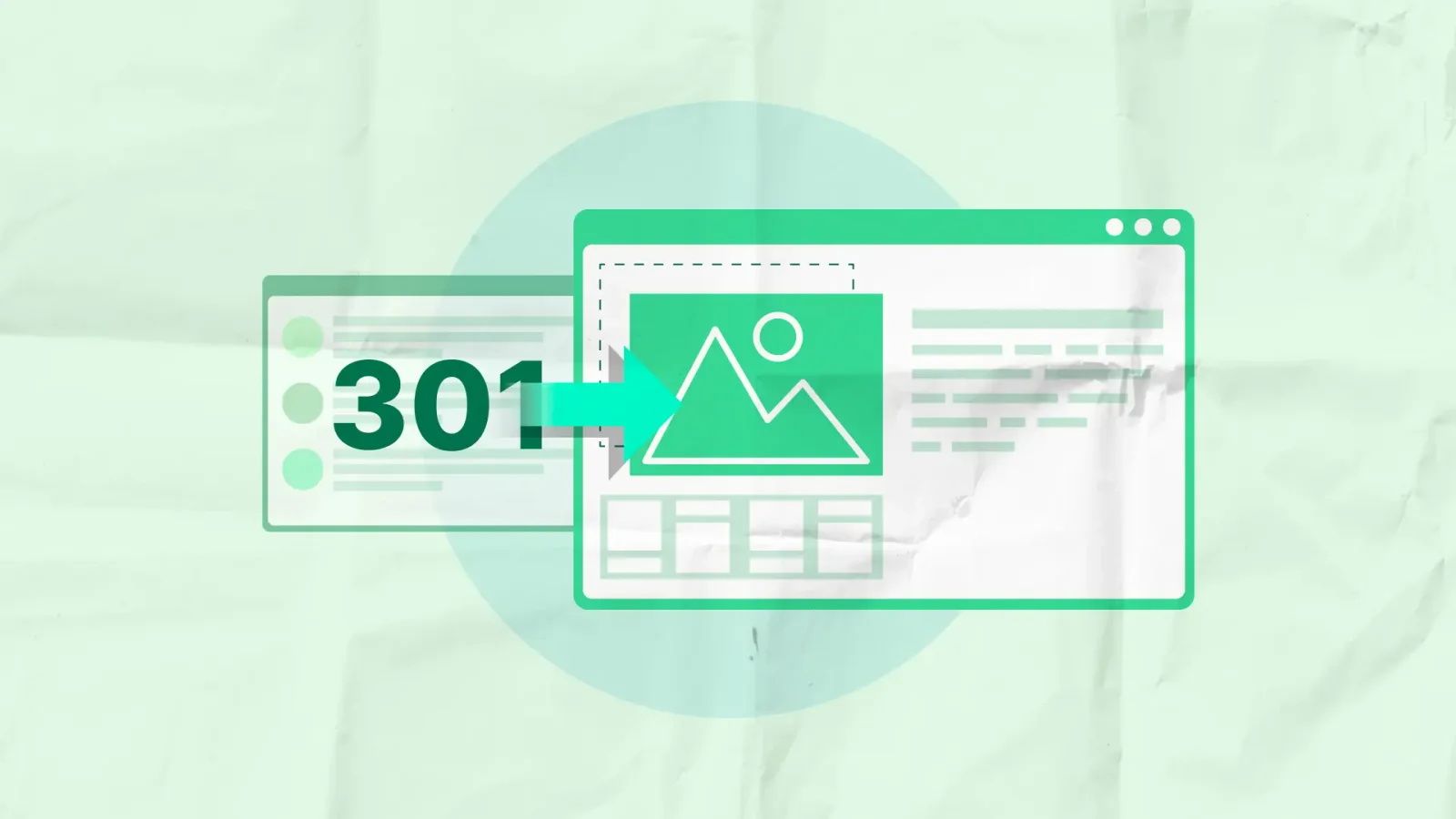
You’ve moved from WordPress or some other platform and just realised you don’t know:
“How the heck do I create redirects in Shopify?”
Fear not Shopify-er, let me show you.
How to add URL redirects in Shopify
- Go to your Shopify admin panel
- Under Sales channels in the sidebar, open the Online Store menu
- Click the Navigation page within the expanded submenu
- In the top right, click “View URL redirects”
- For individual redirects, click the green “Create URL redirect” button. Or for bulk redirect, click “Import” and select the relevant CSV
- Enter your redirect to/from directory paths or absolute URLs, then click “Save redirect” to activate
Here’s a visual guide to explain it better:
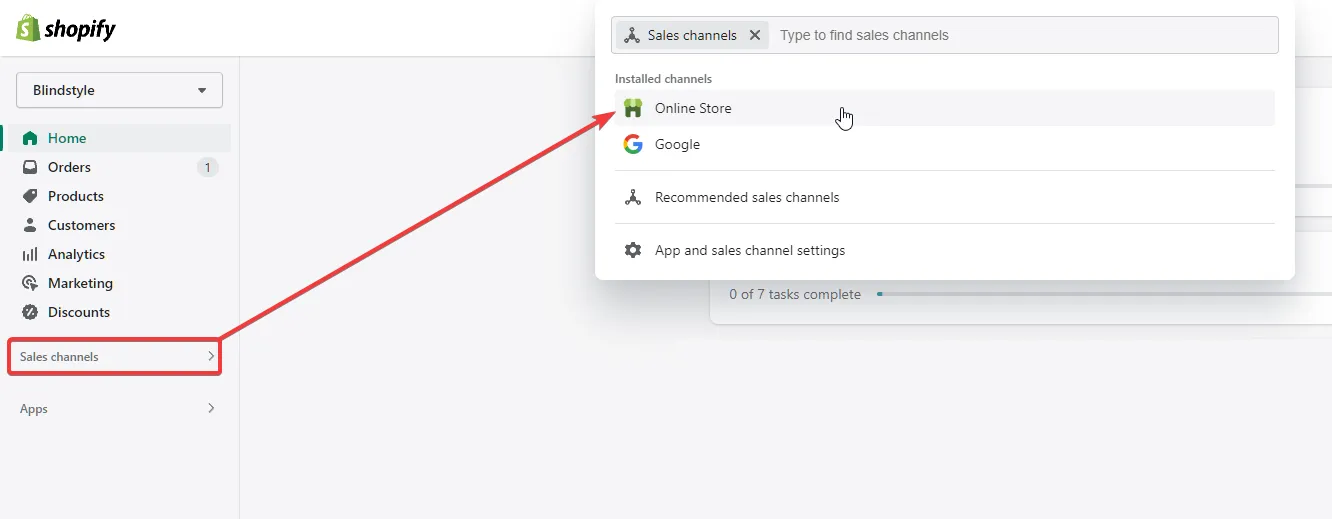
Click Sales channels on your sidebar, then navigate to your Online Store
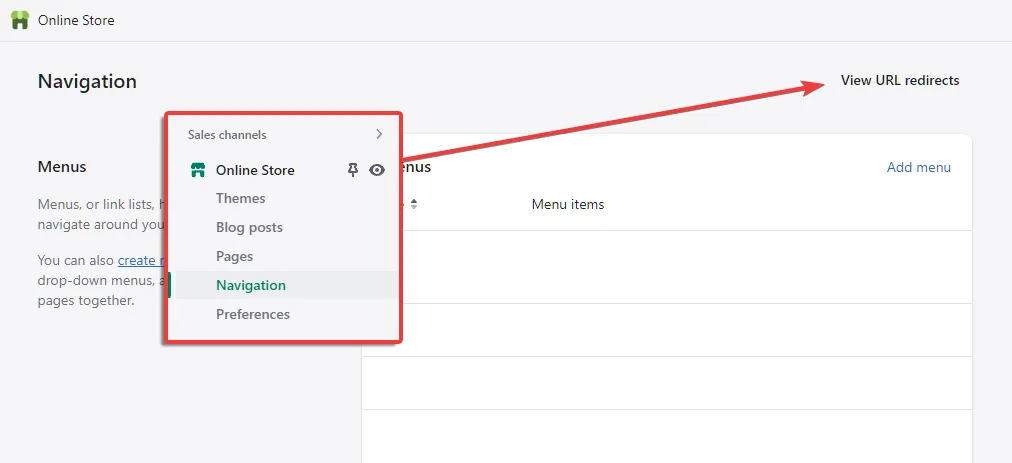
You should now see a link to access the Navigation panel on your sidebar
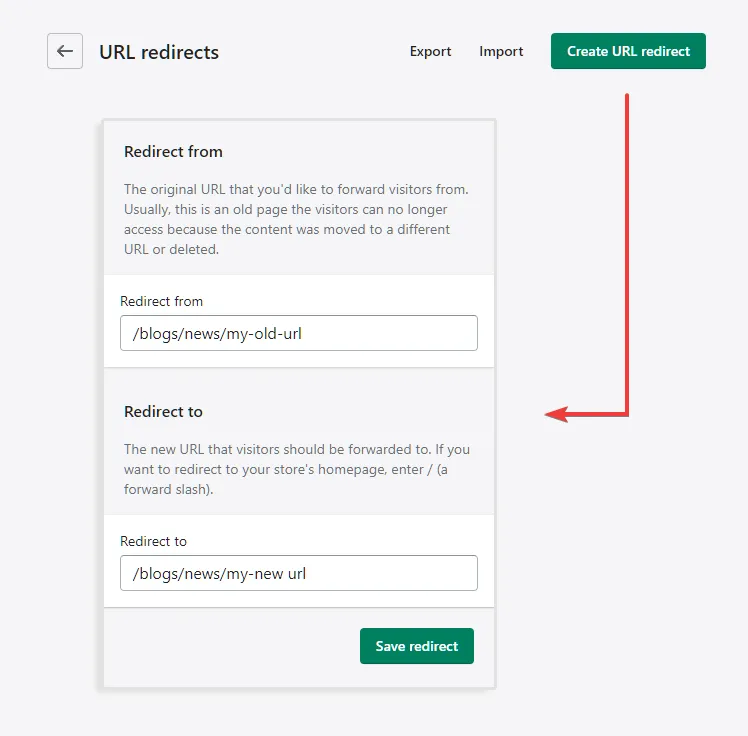
Choose either Import or Create URL redirect, enter your to/from paths then click Save redirect, and you’re golden!
Important considerations when creating redirects
Shopify only redirect missing pages
It’s important to note that redirects will not work in Shopify unless that page you’re redirecting from has been deleted or at least taken off the website.
You can also do this by switching it to a “Draft” or removing it from the online store sales channel.
Don’t create redirect chains
A common issue we see with dynamic Shopify stores is the accidental creation of redirect chains.
Redirect chains are where multiple redirects are chained together.
This could happen if Collection A is redirected to the new Collection B, which is later also deleted and redirected to Collection C.
Now you have Collection A redirecting to Collection C, but unnecessarily through a redirect chain.
The key here then is to regularly review and update old redirects when creating new ones.
Replace internal links
For SEO, it’s recommended to not only 301 redirect a deleted page, but also to replace the internal links to this page.
You don’t want someone visiting a page that redirects to another page, it’s better if they go to the correct page from the start.
This is even more important for prominent pages such as those in your main menu or other navigation structures.
Frequently Asked Questions
Do I need to put the full URL or directory path when creating redirects in Shopify?
Shopify’s redirect feature works with absolute or relative URLs.
- Absolute URL:
https://yourwebsite.com/blogs/news/old-blog-post - Relative URL:
/blogs/news/old-blog-post
I’d suggest using relative URLs in most cases.
Why isn’t my Shopify redirect working?
The most likely reason for broken redirects is that the redirect from URL is still active. Shopify does not allow redirecting of live pages.
What type of redirects does Shopify use?
Shopify only allows 301 redirects. This is a permanent redirect, unlike temporary (302) redirects for short term usage.
You’re only able to create redirects through your Shopify store’s navigation section.
When is the right time to use redirects for Shopify stores?
Whenever old collections, products, pages, or blog posts are deleted or removed from the sales channel they should be redirected to the most relevant replacement page.